Branding → Button look and feel. The following is displayed, showing the current button’s appearance:
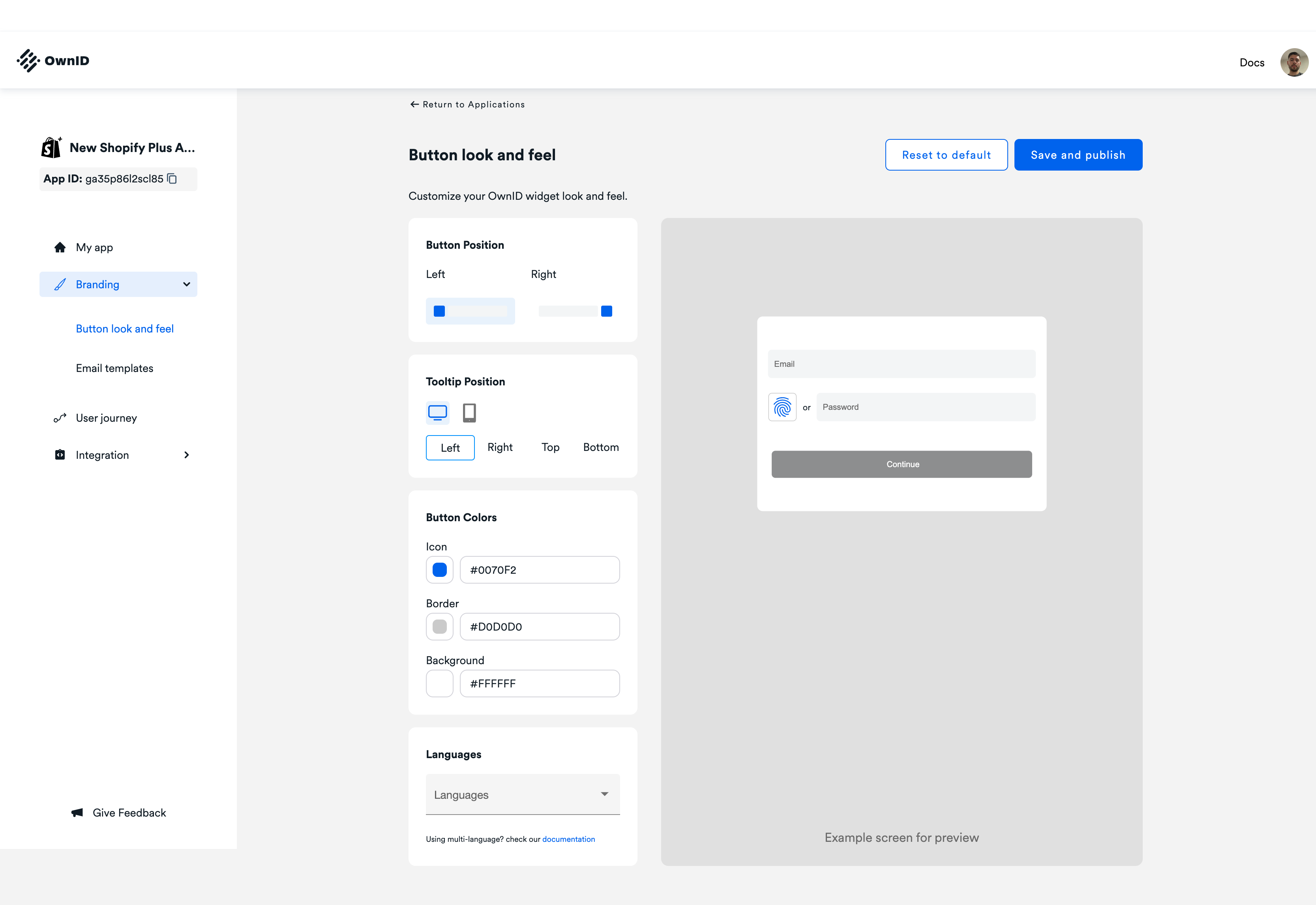
- Button Position: Select whether the button appears on the Left or the Right.
- Tooltip Position: Select whether the button’s tooltip appears on the Left, Right, Top or Bottom on a Desktop or Mobile device.
If you want to disable the tooltip you can pass the parameter
infoTooltip: falseto the ownid login widget. - Button Colors: Use the color picker to customize the Icon, Border and Background color. A preview appears on the right.
- Language: By default, the OwnID interface uses American English (en_US).